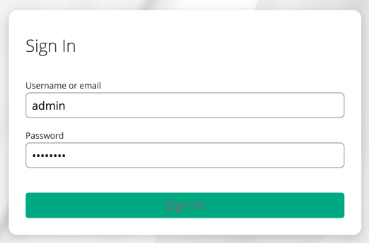Changing the Keycloak admin Password
Describes how to change the default Keycloak admin password to prevent unauthorized access to Keycloak and your Data Fabric user information.
The default
admin password provided in the bundled version of Keycloak is
a well-known password that must be changed immediately after installation. Use these steps
to change the password:- Sign in to the Keycloak administration console as described in Accessing the Keycloak Administration Console. The master realm information is displayed:
- In the top right corner of the page, click the down arrow for the
admin user, and select Manage
account:

The account management information is displayed. - Click the Personal Info:

The Personal Info page is displayed. - In the left navigation pane, under Account security, click
Signing in:

The Signing in page is displayed. - On the Signing In page, click Update:

Keycloak asks you to re-authenticate. - Type the default
adminpassword again:
The Update password page is displayed. - Enter your new credentials, and click Submit:

- Click Back to security admin console to return to the
administration console:

- In the top right corner of the page, click the down arrow for the
admin user, and select Sign
out:

- Repeat step 1, signing in to the Keycloak administration console as described in
Accessing the Keycloak Administration Console. On the Sign
In page, sign in as the
adminuser with your new password: