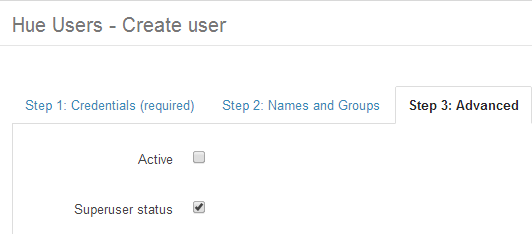Adding Users
About this task
Procedure
-
Click on the Add user button.
 The Hue
Users - Create users dialog opens.
The Hue
Users - Create users dialog opens.
-
Fill in username, password, and password confirmation.
 You can finish the process at this stage
by clicking Add user. If you want to assign a user to a particular group, click
Next and go to step 3..
You can finish the process at this stage
by clicking Add user. If you want to assign a user to a particular group, click
Next and go to step 3..
-
(Optional) Fill in the user's name and email address, and assign a group.
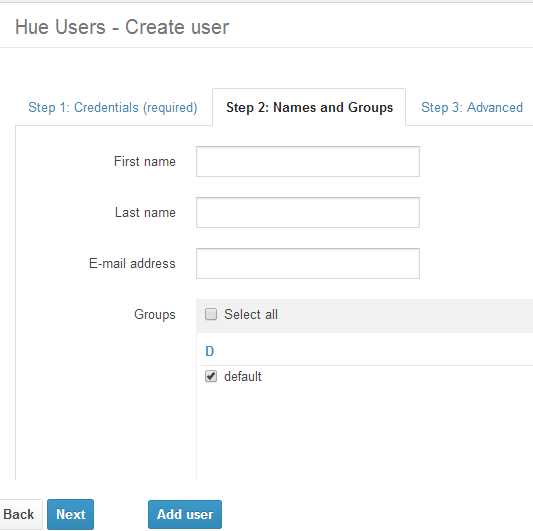 Click Add user to finish the
process. If you want to assign superuser privileges to the user, click Next to
proceed to the next screen.
Click Add user to finish the
process. If you want to assign superuser privileges to the user, click Next to
proceed to the next screen.
-
(Optional) Assign superuser privileges to the user you just added by checking the
Superuser
status box. Click Add user.