Setting Up Basic Master-Slave Replication
In this topology, you replicate one way from source tables to replicas. The replicas can be in a remote cluster or in the cluster where the source tables are located.
Prerequisites
- Configure one or more gateways in the destination cluster. See MapR Gateways.
- If the source and destination clusters are both secured, set up security for replication between the clusters. See Configuring MapR Clusters for Replication Between Tables.
- Run the
maprcli table infocommand on the source table to verify that you have the following permissions:readperm, which is required for reading from the table.replperm, which is required for replicating from the table.
- Run the
maprcli table infocommand on the destination table (if it already exists) to verify that you have the following permissions:-
bulkload, which is required for the initial copy of source data into the destination table. -
replperm, which is required for receiving replicated updates from the source table.
-
About this task
In this diagram, changes to the customers table in the
sanfrancisco cluster are replicated to the
customers table in the newyork cluster. The
blue circles represent MapR gateways.
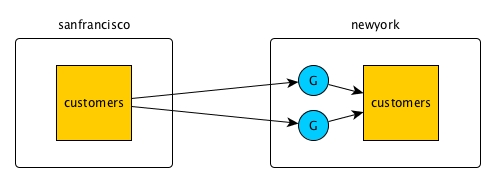
In this diagram, changes to the customersA table in the
sanfrancisco cluster are replicated to the
customersB table within the same cluster.
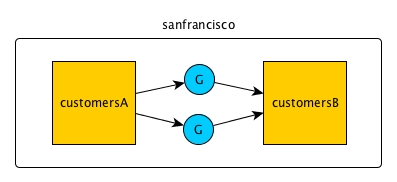
All updates from a source table arrive at a replica after having been authenticated at a gateway. Therefore, access control expressions on the replica that control permissions for updates to column families and columns are irrelevant; gateways have the implicit authority to update replicas.
Procedure
- Log into both the source and destination clusters.
-
To set up this replication topology, follow either of these procedures:
- Automatic setup
- Manual setup
Automatic setup
About this task
maprcli table replica autosetup command, which
performs these steps.maprcli, you can set up this replication topology in the
MapR Control Service (MCS). Log into MCS and select MapR Tables in the
navigation menu. Select a table to be the source table and click the
Replicas tab. The actions for setting up replication are in this
location. Procedure
- Creates a table on the replication cluster. This table has the same column families as the source table.
- Declares the new table to be a replica of the source table.
- Declares the source table as an upstream source for the replica.
- Loads a copy of the source data into the replica.
- Starts replication.
Example
maprcli table replica autosetup -path <path to source table> -replica <path to replica> customers table in
the sanfrancisco cluster to a new customers
table in the newyork cluster, you could use this command:
maprcli table replica autosetup -path /mapr/sanfrancisco/customers -replica /mapr/newyork/customerscustomersA table in the
sanfrancisco cluster to a new customersB
table in the same cluster, you could use this
command:maprcli table replica autosetup -path /mapr/sanfrancisco/customersA -replica /mapr/sanfrancisco/customersB- -columns
- The value is a comma-separated list of items with the following
syntax:
For example, to replicate only the column family<column family><column family>:<column>purchasesand the columnstarsin thereviewscolumn family, the value would look like this:-columns purchases,reviews:stars - -synchronous
- This parameter specifies whether replication is synchronous or
asynchronous. Asynchronous is the default. The values are
yesfor synchronous andnofor asynchronous. - -multimaster
- This parameter specifies whether to set up a multi-master topology.
The values are
yesandno. For setting up a basic master-slave topology, accept the default value.
Manual setup
Procedure
-
Create the replica manually with the
maprcli table create command. Use the-copyMetaFromoption to ensure that the metadata for the replica is identical to the metadata for the source table. Metadata includes column families, access control expressions (ACEs), and other attributes.maprcli table create -path <path to the replica> -copyMetaFrom <path to the source table>For example, to create the replicacustomersin thenewyorkcluster and use the metadata from the source table in thesanfranciscocluster, you could use this command:maprcli table create -path /mapr/newyork/customers -copymetafrom /mapr/sanfrancisco/customers -
Register the replica as a replica of the source table by running the
maprcli table replica addcommand.maprcli table replica add -path <path to the source table> -replica <path to the replica> -paused trueFor example, to register thecustomerstable in thenewyorkcluster as a replica of thecustomerstable in thesanfranciscocluster, you could use this command:maprcli table replica add -path /mapr/sanfrancisco/customers -replica /mapr/newyork/customers -paused trueThe
-pausedparameter ensures that replication does not start immediately after you register the source table as a source for this replica. You do this registration in step 4. -
Verify that you specified the correct replica by running the
maprcli table replica listcommand.maprcli table replica list -path <path to the source table>To verify that the customers table in thenewyorkcluster is a replica of thecustomerstable in thesanfranciscocluster, you could look at the output of this command:maprcli table replica list -path /mapr/sanfrancisco/customers -
Authorize replication between the tables by defining the source table as
the upstream table for the replica by running the
maprcli table upstream addcommand. Definition of the upstream table ensures that a table cannot replicate updates to any replica. Replication depends on a two-way agreement between the owners of the two tables.maprcli table upstream add -path <path to the replica> -upstream <path to the source table>To add thecustomerstable in thesanfranciscocluster as an upstream source for thecustomerstable in thenewyorkcluster:maprcli table upstream add -path /mapr/newyork/customers -upstream /mapr/sanfrancisco/customers -
Verify that you specified the correct source table by running the
maprcli table upstream listcommand.maprcli table upstream list -path <path to the replica>To verify this in our example scenario, you could use this command:maprcli table upstream list -path /mapr/newyork/customers -
If you set
-pausedtotruewhen adding the replica, follow these steps:
What to do next
About this task
maprcli
table replica add command did not specify column families or columns to
replicate), the new column family is not automatically created at the replica.You can add the new column family to the replica only if the entire source table is being replicated, then updates to the new column family will immediately start being replicated. You do not need to carry out the next steps. Continue only if you are replicating a subset of column families and columns.
If you are replicating a subset of column families and columns, follow these steps to add a new column family to the replica:
Procedure
-
Pause replication by running the
maprcli table replica pausecommand. -
Add the new column family to the replica by running the
maprcli table replica editcommand. -
Copy the data for this column family from the source table into the replica
by using the MapR-DB CopyTable utility. Use the
-columnsparameter to specify the name of the column family. -
Resume replication by running the
maprcli table replica resumecommand.

