Installing the MapR Sandbox with Drill on VMware Player/VMware Fusion
About this task
Procedure
- Download the MapR Sandbox with Drill file to a directory on your machine:https://www.mapr.com/products/mapr-sandbox-hadoop/download-sandbox-drill
-
Open the virtual machine player, and select the Open a Virtual Machine option.
Tip for VMware Fusion If you are running VMware Fusion, select Import.
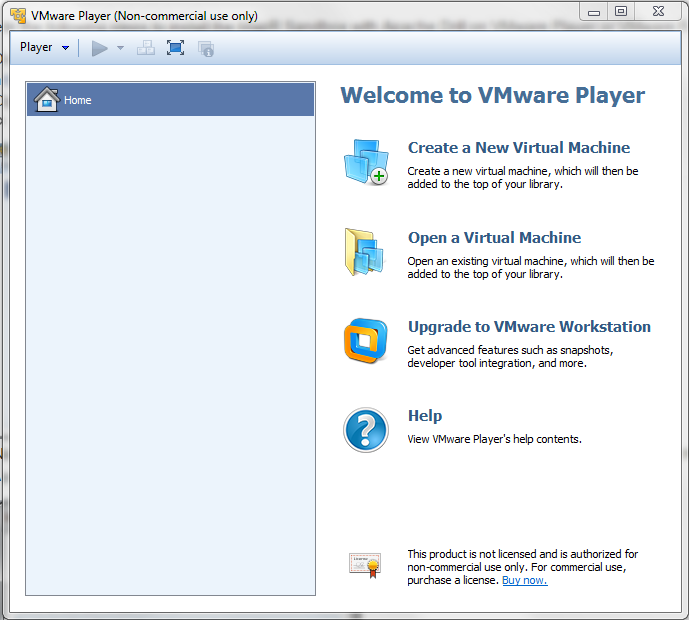
-
Navigate to the directory where you downloaded the MapR Sandbox with Drill file,
and select
MapR-Sandbox-For-Apache-Drill-<version>-<version>-vmware.ova. The Import Virtual Machine dialog appears. - Click Import. The virtual machine player imports the sandbox.
-
Select
MapR-Sandbox-For-Apache-Drill-<version>_VM, and click Play virtual machine. It takes a few minutes for the MapR services to start. After the MapR services start and installation completes, a screen that displays the following message appears: Note: The URL provided corresponds to the Web UI in Drill.MapR-Sandbox-For-Apache-Drill-<version> installation finished successfully. Please go to http://127.0.0.1:8047 to begin your experience. Open a browser on your host machine and enter the URL in the browser's address field. You can access the host via SSH by ssh mapr@localhost -p 2222 Log in to this virtual machine: Linux/Windows <Alt+F2>, Mac OS X <Options+F5> -
Verify that a DNS entry was created on the host machine for the virtual machine. For
example,
127.0.1.1 <vm_hostname>. If not, create the entry.- For Linux and Mac, create the entry in
/etc/hosts. - For Windows, create the entry in the
%WINDIR%\system32\drivers\etc\hostsfile.
- For Linux and Mac, create the entry in
-
Navigate to http://localhost:8047 to experience the Drill Web UI, or log into the sandbox
through the command line. Login using ssh as described in Getting to Know the Drill Sandbox. When prompted, enter
mapras the login name and password. Alternatively, access the command line on the VM:- On the Windows, press Alt+F2.
- On Mac, press Option+F5.

