MapR Control System
The MapR Control System main screen consists of a navigation pane to the left and a view to the right. Dialogs appear over the main screen to perform certain actions.
Logging on to the MapR Control System
- In a browser, navigate to the node running the
mapr-webserverservice:https://<hostname>:8443NOTE:The only users who can access the MapR Control System are:
- The mapr superuser
- Designated administrative users
- Users with cluster ACL permissions set to at least login
- When prompted, enter the username and password of the administrative user.
The Dashboard
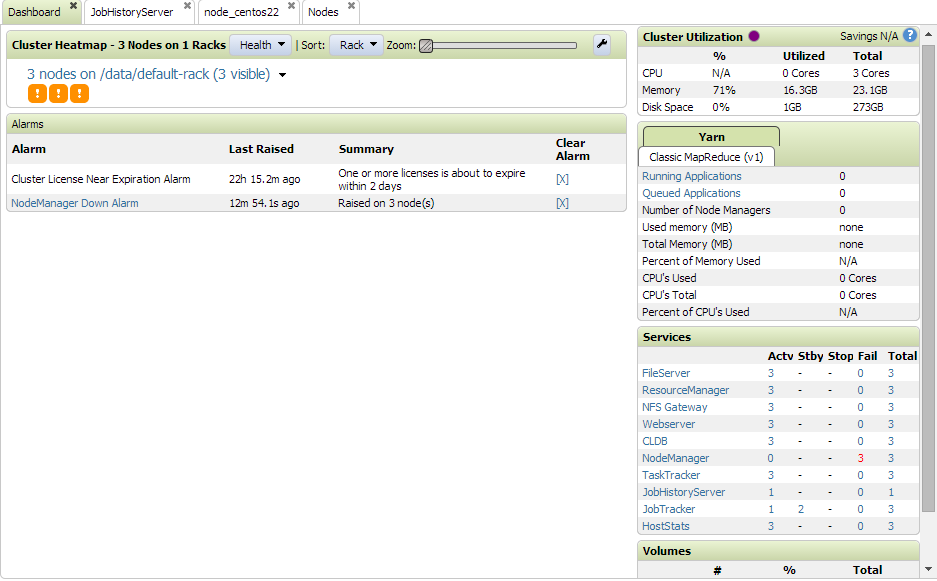
The Navigation pane to the left lets you choose which view to display on the right.
The main view groups are:
- Cluster Views - information about the nodes in the cluster
- MapR-FS Views - information about volumes, snapshots and schedules
- NFS HA Views - NFS nodes and virtual IP addresses
- Alarms Views - node and volume alarms
- System Settings Views - configuration of alarm notifications, quotas, users, groups, SMTP, and HTTP
Some other views are separate from the main navigation tree:
- CLDB View - information about the container location database
- HBase View - information about HBase on the cluster
- JobTracker View - information about the JobTracker
- Nagios View - information about the Nagios configuration script
- JobHistory Server View - information about MapReduce jobs after their ApplicationMaster terminates
Views
Views display information about the system. As you open views, tabs along the top let you switch between them quickly.
Clicking any column name in a view sorts the data in ascending or descending order by that column.
Most views contain a Filter toolbar that lets you sort data in the view, so you can quickly find the information you want.
Some views contain collapsible panes that provide different types of detailed information. Each collapsible pane has a control at the top left that expands and collapses the pane. The control changes to show the state of the pane:
-
 - pane is collapsed; click
to expand
- pane is collapsed; click
to expand -
 - pane is expanded; click to
collapse
- pane is expanded; click to
collapse
The Filter Toolbar
The Filter toolbar lets you build search expressions to provide sophisticated filtering capabilities for locating specific data on views that display a large number of nodes. Expressions are implicitly connected by the AND operator; any search results satisfy the criteria specified in all expressions.

The Filter toolbar has two controls:
- The Minus button (
 ) removes the
expression.
) removes the
expression. - The Plus button (
 ) adds a new
expression.
) adds a new
expression.
Expressions
Each expression specifies a semantic statement that consists of a field, an operator, and a value.
- The first dropdown menu specifies the field to match.
- The second dropdown menu specifies the type of match to perform.
- The text field specifies a value to match or exclude in the field. You can use a wildcard to substitute for any part of the string.

